|
...Dateien mit ihren zugehörigen Icons in einer Listview anzeigen?
|
| Autor:
Thomas Stutz |
| [ Tip ausdrucken ] | | |
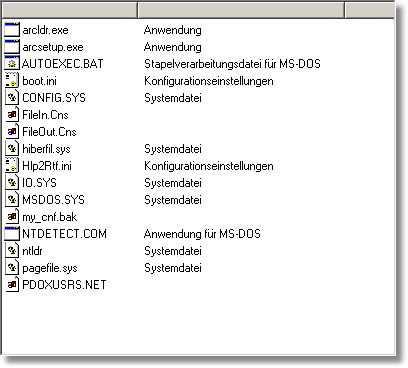
{
The following example shows how to show all files and their
associated icons of a folder in a TListView.
To test the code, you need a ListView1 and a ImageList1 where the icons are stored.
Im folgenden Beispiel werden alle Dateien & zugehörigen
Icons eines Verzeichnisses in einer TListView angezeigt.
Um das Beispiel zu testen, braucht man eine ListView1 und eine ImageList1
Komponente, wo die Icons gespeichert werden.
}
uses
ShellApi;
procedure LV_InsertFiles(strPath: string; ListView: TListView; ImageList: TImageList);
var
i: Integer;
Icon: TIcon;
SearchRec: TSearchRec;
ListItem: TListItem;
FileInfo: SHFILEINFO;
begin
// Create a temporary TIcon
Icon := TIcon.Create;
ListView.Items.BeginUpdate;
try
// search for the first file
i := FindFirst(strPath + '*.*', faAnyFile, SearchRec);
while i = 0 do
begin
with ListView do
begin
// On directories and volumes
if ((SearchRec.Attr and FaDirectory <> FaDirectory) and
(SearchRec.Attr and FaVolumeId <> FaVolumeID)) then
begin
ListItem := ListView.Items.Add;
//Get The DisplayName
SHGetFileInfo(PChar(strPath + SearchRec.Name), 0, FileInfo,
SizeOf(FileInfo), SHGFI_DISPLAYNAME);
Listitem.Caption := FileInfo.szDisplayName;
// Get The TypeName
SHGetFileInfo(PChar(strPath + SearchRec.Name), 0, FileInfo,
SizeOf(FileInfo), SHGFI_TYPENAME);
ListItem.SubItems.Add(FileInfo.szTypeName);
//Get The Icon That Represents The File
SHGetFileInfo(PChar(strPath + SearchRec.Name), 0, FileInfo,
SizeOf(FileInfo), SHGFI_ICON or SHGFI_SMALLICON);
icon.Handle := FileInfo.hIcon;
ListItem.ImageIndex := ImageList.AddIcon(Icon);
// Destroy the Icon
DestroyIcon(FileInfo.hIcon);
end;
end;
i := FindNext(SearchRec);
end;
finally
Icon.Free;
ListView.Items.EndUpdate;
end;
end;
procedure TForm1.Button1Click(Sender: TObject);
begin
// Assign a Imagelist to the ListView
ListView1.SmallImages := ImageList1;
// Show Listview in Report Style and add 2 Columns
ListView1.ViewStyle := vsReport;
ListView1.Columns.Add;
ListView1.Columns.Add;
LV_InsertFiles('C:\Windows\', ListView1, ImageList1);
end;
|
Bewerten Sie diesen Tipp:
|
|
|